DAS Trader Pro is a trading platform in constant development, while the documentation of the new features is often lagging behind, the new features exist and can make traders lives much easier. There are many reasons to chose DAS Trader Pro for your trading. The Risk controls feature is probably the most important one. The next one for sure is advanced hotkeys scripting with custom variables.
 Obviously, we do not want to buy always 100 shares, so we can make the number 100 to be a variable. Same for the price 150 etc.
With custom variables we can change the code to be more readable, especially if we need to use some calculations for the values to be used in the variables
Obviously, we do not want to buy always 100 shares, so we can make the number 100 to be a variable. Same for the price 150 etc.
With custom variables we can change the code to be more readable, especially if we need to use some calculations for the values to be used in the variables
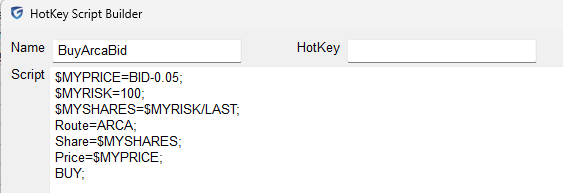 This way we can name the things the way we want, which is easier to remember and easier to understand, troubleshoot and use. Once we define a custom variable like $MYVWAP, from that moment we can use it in any script without needing to do any action. Just read the value of $MYVWAP.
This way we can name the things the way we want, which is easier to remember and easier to understand, troubleshoot and use. Once we define a custom variable like $MYVWAP, from that moment we can use it in any script without needing to do any action. Just read the value of $MYVWAP.
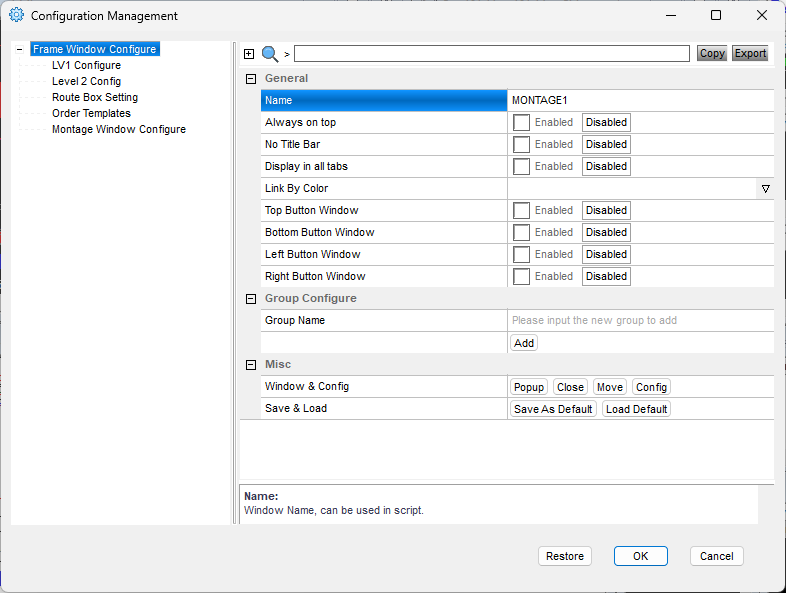 For example, I name my chart windows as MY1MIN, MY5MIN, MY60MIN, MYDAILY etc. while the montage window is named MONTAGE1
For example, I name my chart windows as MY1MIN, MY5MIN, MY60MIN, MYDAILY etc. while the montage window is named MONTAGE1
What is advanced hotkeys scripting?
As many trading platforms, besides the rich amount of features, in standard operation we can use scripts (hotkeys) for our actions like- placing orders
- drawing lines to the charts
- placing alerts
- automating actions
- do conditional actions
- repeat actions up to 200 times
- perform complex calculations
- code our own indicators
- code our own functionalities
What are custom variables?
Usually, the hotkeys in any application have prescribed rules. You have to use one specific command or variable to do one thing. For example Obviously, we do not want to buy always 100 shares, so we can make the number 100 to be a variable. Same for the price 150 etc.
With custom variables we can change the code to be more readable, especially if we need to use some calculations for the values to be used in the variables
Obviously, we do not want to buy always 100 shares, so we can make the number 100 to be a variable. Same for the price 150 etc.
With custom variables we can change the code to be more readable, especially if we need to use some calculations for the values to be used in the variables
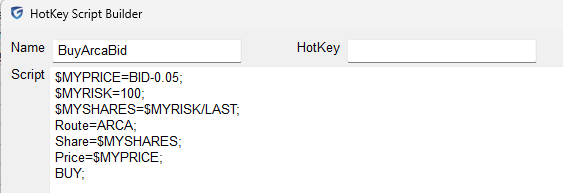 This way we can name the things the way we want, which is easier to remember and easier to understand, troubleshoot and use. Once we define a custom variable like $MYVWAP, from that moment we can use it in any script without needing to do any action. Just read the value of $MYVWAP.
This way we can name the things the way we want, which is easier to remember and easier to understand, troubleshoot and use. Once we define a custom variable like $MYVWAP, from that moment we can use it in any script without needing to do any action. Just read the value of $MYVWAP.
What are hotkeys?
A hotkey is a script, which is a list of commands being logically ordered. For exampleuse the price where I clicked as a stop loss calculate how many shares I can afford to buy place the buy limit order at current price place a stop loss order after the buy order is filled place a profit taking order at 3R distanceDespite living in the age of AI, this has to have a special syntax. In the real life, the above script would look something like this.
$montage=getwindowobj("MONTAGE1");
$montage.CXL ALLSYMB;
$buyprice=$montage.Ask-0.01;
$risk=GetAccountObj($MYACCOUNT).equity/80;
$mystop=$montage.price;
$pricetostop=$buyprice-$mystop;
$target=3*$pricetostop+Ask;
$amount=$risk/$pricetostop;
$montage.StopPrice=$mystop;StopPrice=ROUND2;
$montage.Share=$amount;
$montage.ROUTE=$ROUTE;
$montage.Price=$buyprice;Price=ROUND2;
$montage.TIF="DAY+";
$MYBP=GetAccountObj($MYACCOUNT).BP;
$WANT=$montage.share;
if ($montage.last*$want>$MYBP)
{
$montage.share=$montage.bp;
}
$montage.BUY=Send;
$montage.TriggerOrder=RT:STOP STOPTYPE:RANGEMKT LowPrice:$mystop HighPrice:$target ACT:SELL QTY:POS TIF:DAY+ PREF:VFAN;- a hotkey for a keyboard shortcut
- a named hotkey to be called by other scripts
- a hot button on a montage
- a window button on any window
- a script ran on opening of the application
- a script ran every second
- a script ran every price change of the symbol
- a script ran in an alert
- a variable
Get the latest version
You can download it from here QNTX download page. Usually the latest is the best, even if it is the beta version. If you are concerned running beta versions, you can go for the latest "Production" version from the list.Name the windows
When you right-click any window header, the window configuration opens. There you can name the window. The window names need to be unique.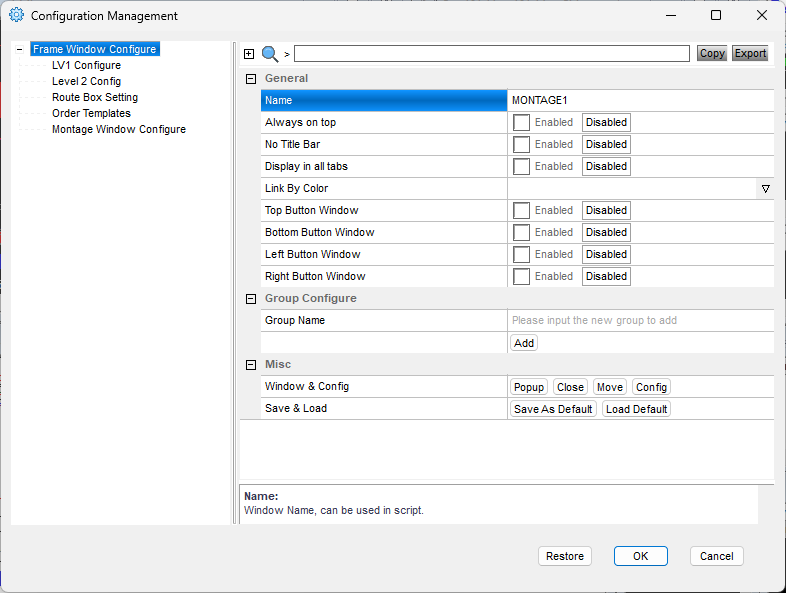 For example, I name my chart windows as MY1MIN, MY5MIN, MY60MIN, MYDAILY etc. while the montage window is named MONTAGE1
For example, I name my chart windows as MY1MIN, MY5MIN, MY60MIN, MYDAILY etc. while the montage window is named MONTAGE1
Change these settings
Configuration Management - Go to Setup⇾Other Configuration
Hotkey Advanced Script - EnabledChart config
Toolbar - Enabled Double-click to trade - Enabled Maximum number of trend lines - 600Chart area
Enable order line movementMontage
anchor the charts and the watch list set the montage style to stop order styleName your chart studies
it is good to name the studies (indicators)Set up the layout
Everybody likes it different, so this is not about where to place your chart windows. For many of the hotkeys and solutions I will write about, you will need- 1 montage window
- few chart windows
- positions window
- orders window
- market viewer window (aka watch list window)
- short locate window if you are trading HTB symbols
- alerts window
For troubleshooting
- event window
- variables window